Google Workspace SSO Setup Guide
Providing documentation to your users on how to set up SSO with Google is important for a smooth integration process. Below is an example guide of what this documentation could look like.
-
Begin by navigating to your Google Cloud Platform Console.
-
From the projects list, select a project or create a new one.
-
On the left side menu, select APIs & services.
-
If you have never created an OAuth consent screen (what your users will see after clicking
Sign in with Google), you will be prompted to fill that out first. Fill in the information for your application. -
Click Create Credentials, then select OAuth client ID.
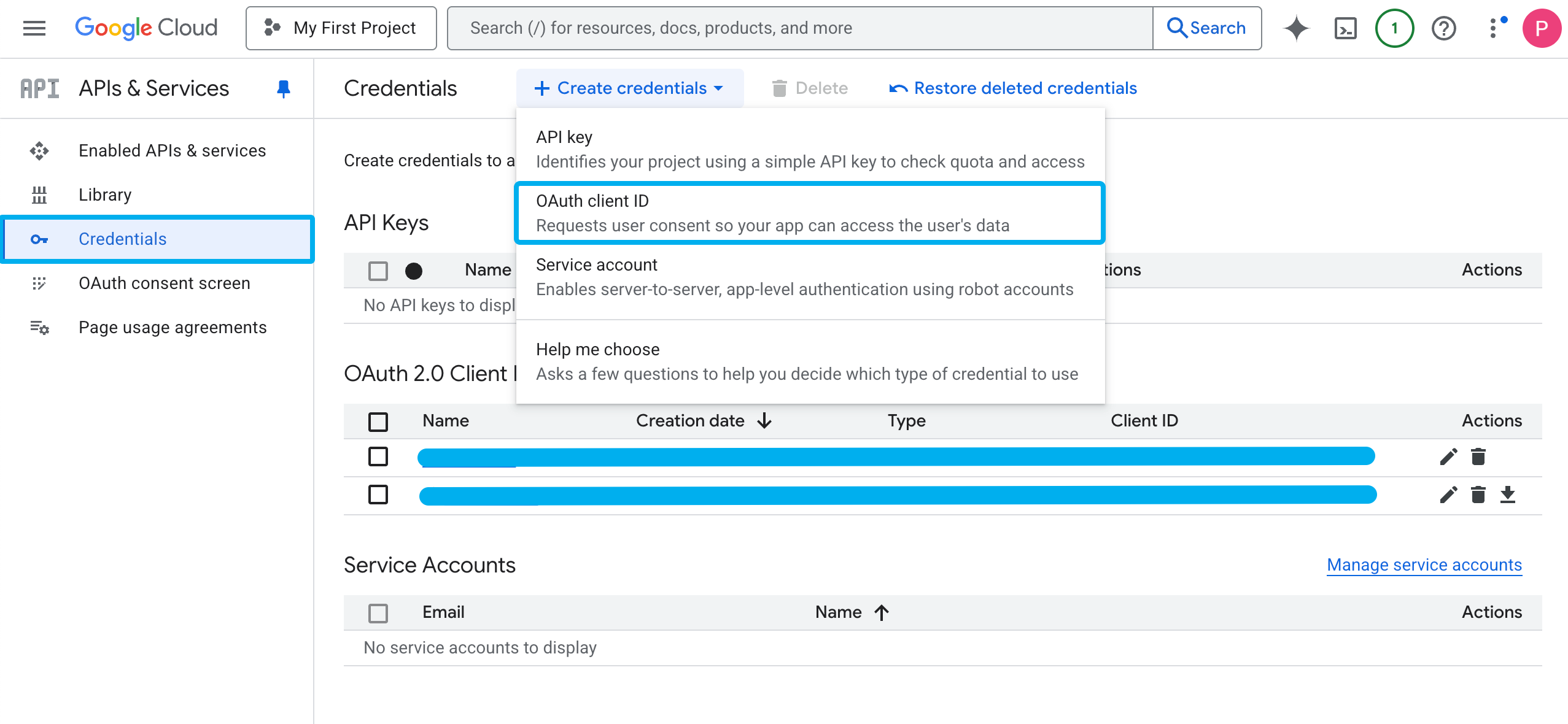
-
In the Application Type dropdown select Web Application. Then, name the OAuth client.
-
Under Authorized Redirect URIs, enter the redirect URI for your app (e.g.,
https://myapp.com/callback). See here for more details on the callback URL that you should provide to your users.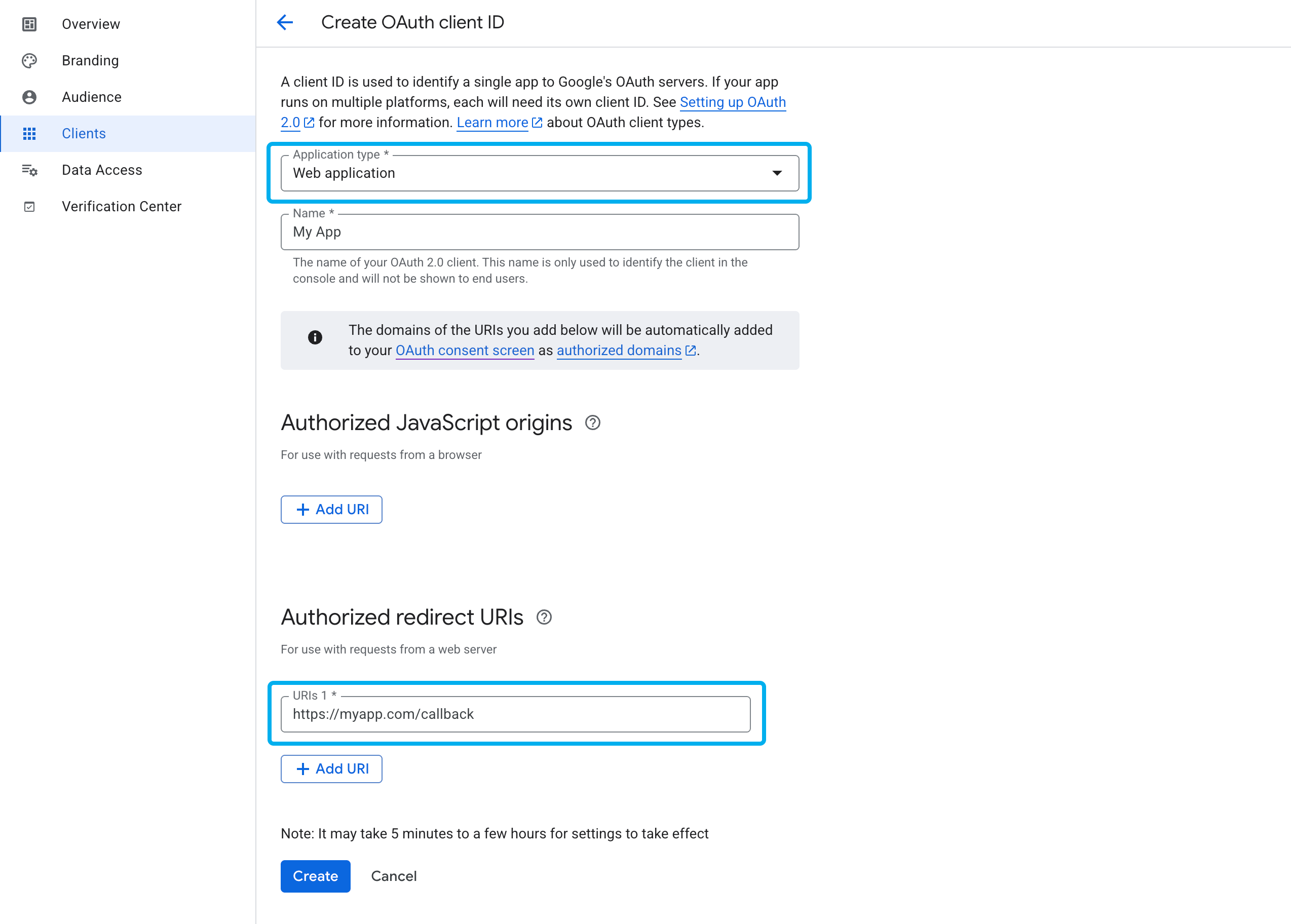
-
Click Create.
-
Copy the Client ID and Client Secret and paste them into
{your application}.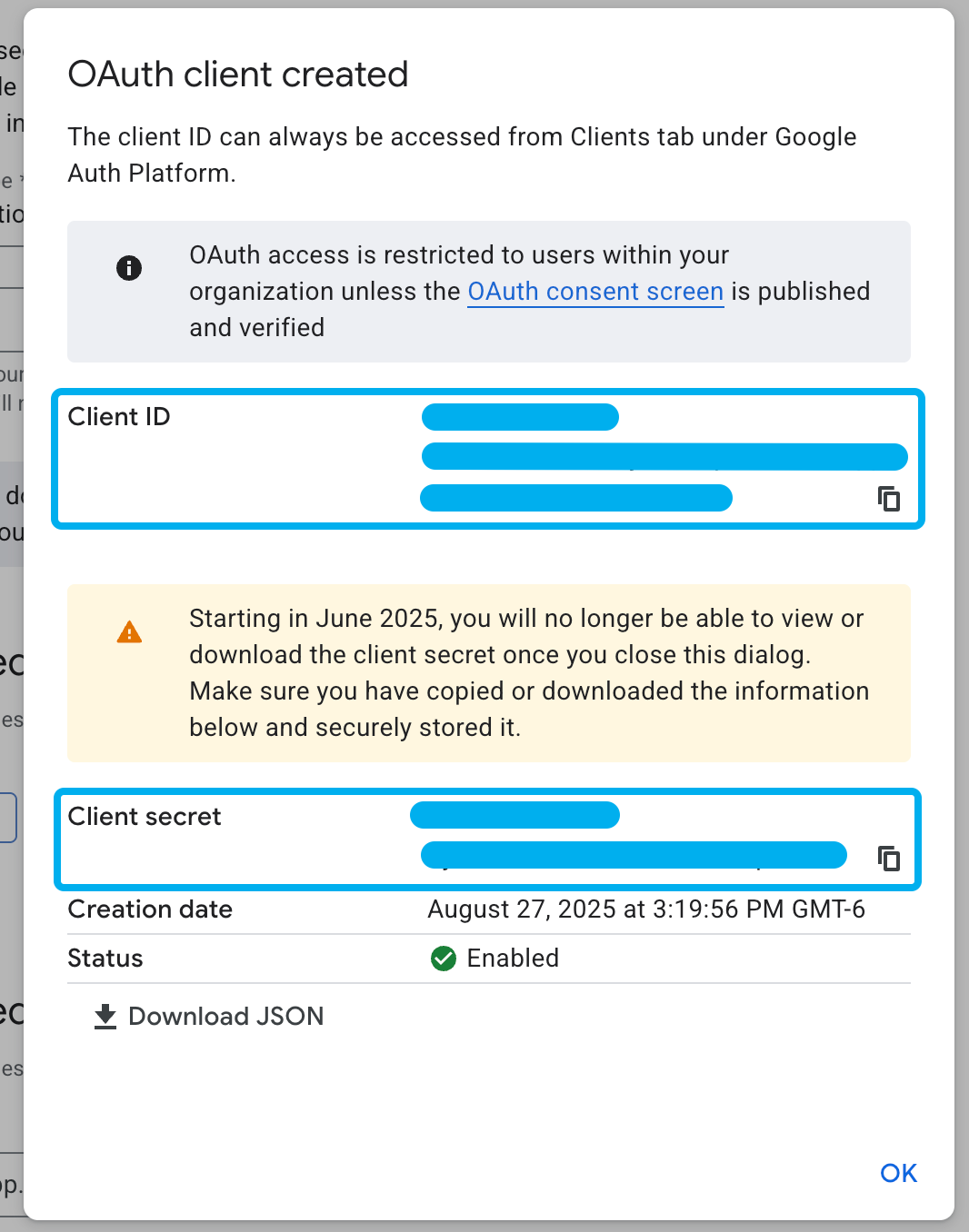
-
Click on Audience followed by Make internal. This will restrict sign-in to users within your organization.
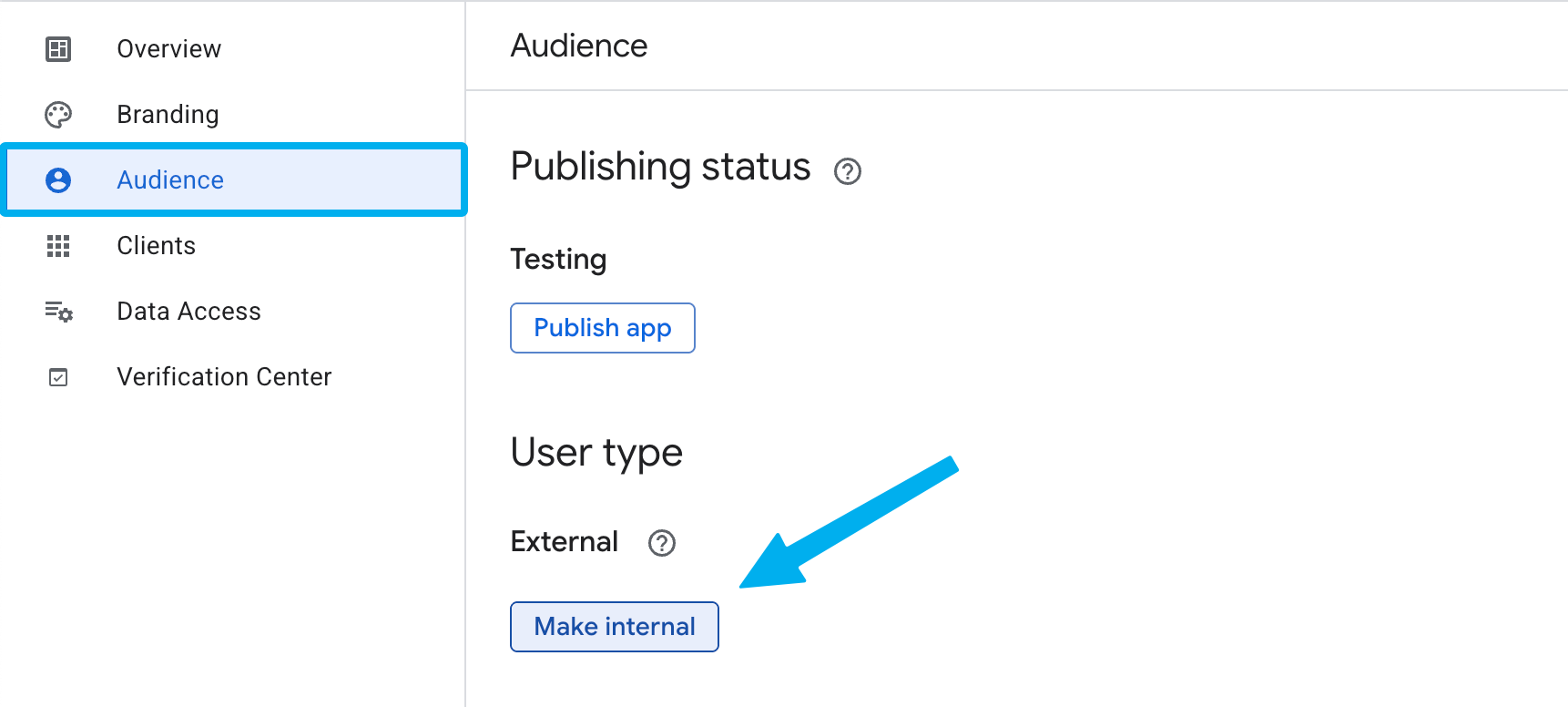
-
Enter the following URLs into
{your application}:- Authorize URL:
https://accounts.google.com/o/oauth2/v2/auth - Token URL:
https://oauth2.googleapis.com/token - Userinfo URL:
https://openidconnect.googleapis.com/v1/userinfo
- Authorize URL:
-
Click Save in
{your application}.