Setting up your Backend
Once you have the BYO sidecar up and running, the next step is to set up your backend to interact with the sidecar.
-
Install the client library for your backend language. Don’t see your language? Let us know.
npm install @propelauth/byo-nodepip install propelauth-byoimplementation 'com.propelauth:propelauth-byo:1.0.0'dotnet add package PropelAuthByo.Client -
Create an integration key for your application in the PropelAuth BYO dashboard. This is done by clicking the Gear Icon in the top right corner, selecting “Manage Settings”, and then navigating to the “Integration Keys” tab.
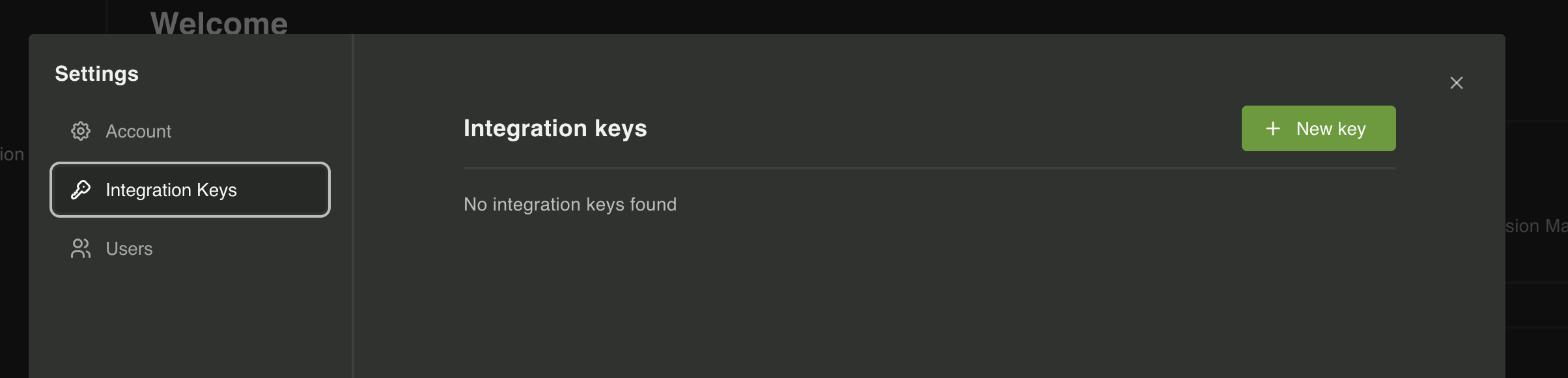
After creating the key, make sure to copy the generated key as you will need it to initialize the client library in your application.
-
Initialize the client library in your application using the integration key you just created.
import { createClient } from "@propelauth/byo-node";const client = createClient({url: 'http://localhost:2884', // Default sidecar URLintegrationKey: 'api_...'});from propelauth_byo import create_clientclient = create_client(url='http://localhost:2884', # Default sidecar URLintegration_key='api_...')import com.propelauth.client.PropelAuthClient;PropelAuthClient client = PropelAuthClient.create("http://localhost:2884", // Default sidecar URL"api_...");using PropelAuth.Client;var client = new PropelAuthClient(new PropelAuthOptions{Url = "http://localhost:2884", // Default sidecar URLIntegrationKey = "api_..."});In production, you’ll likely want to use environment variables or a secrets manager for your URL and integration key instead of hardcoding them.
-
To ensure that the client is working correctly you can run a simple test to check if it can communicate with the sidecar. This can be done by calling the
pingmethod from the client library.const ping = await client.ping({});console.log(ping);// Output: { ok: true, data: { timestamp: 1753197674 }}ping = await client.ping()print(ping)# Output: Ok(data=PingResponse(timestamp=1753197674), ok=True)PingResponse ping = client.ping(new PingCommand());System.out.println(ping);// Output: PingResponse(timestamp=1753197674)var ping = await client.PingAsync(new PingCommand());Console.WriteLine(ping);// Output: PingResponse { Timestamp = 1753197674 }
Next Steps
Section titled “Next Steps”And you’re all set! The PropelAuth BYO client is now installed and ready to use in your application. You can start integrating PropelAuth BYO features such as Passkey support, Session Management, and more.