JumpCloud SSO Setup Guide
Providing documentation to your users on how to set up SCIM with JumpCloud is important for a smooth integration process. Below is an example guide of what this documentation could look like.
-
Login to your JumpCloud admin console. If you already have an app setup with
{your application}you can skip to step 4. If not, navigate to the SSO Applications section and click on Add New Application. -
Click on Custom Application. Then, select Export users to this app (Identity Management) and click Next.
-
Name the application and click Save Application. Then, click Configure Application.
-
On the Identity Management page make the following changes:
- Base URL: Copy/paste the SCIM URL from
{your application}.. - Token Key: Copy/paste the SCIM API Key from
{your application}. - Test User Email: Enter the email of a user in your JumpCloud directory to test the connection.
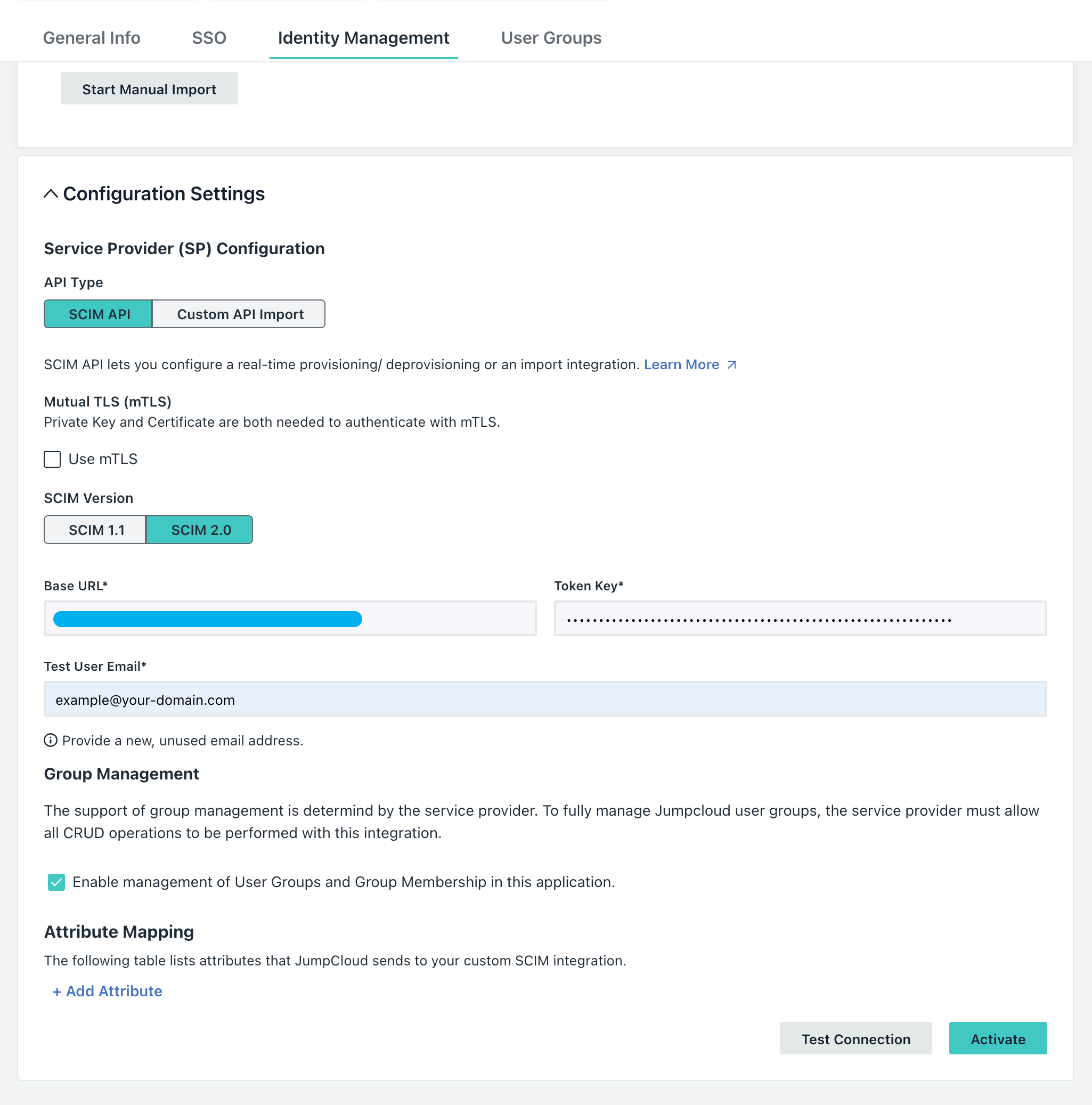
- Base URL: Copy/paste the SCIM URL from
-
Click Test Connection and if successful, click Activate.
-
Click Save.